If you’re having problems with your Windows 8 install, there are a couple of tools you can use to try and fix the problems. For hard disk errors, you can run check disk (chkdsk) and for corrupt or damaged system files, you can run system file checker (sfc). You can run both from within Windows 8 itself, which saves you from having to boot to the advanced startup screen.
Run Chkdsk in Windows 8
To run chkdsk, go to Computer and click right-click on the disk you want to check and click onProperties.
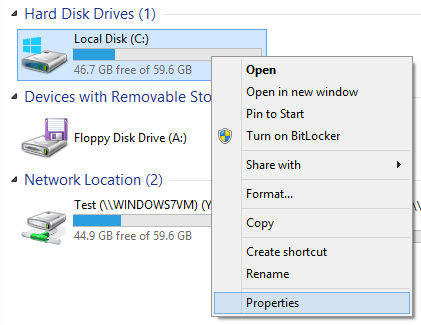
Click on the Tools tab and then click on the Check button under Error Checking.
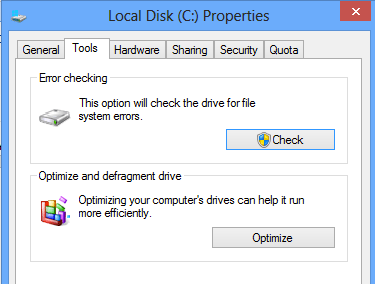
Windows 8 will begin scanning your drive for any errors. This could take a few minutes.

Once it has completed, you’ll see a message on whether there were any errors found on the hard drive or not.
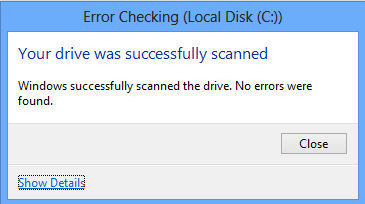
Finally, you can click on Show Details, which will load up the Event Viewer and show you that it actually ran chkdsk on the system.
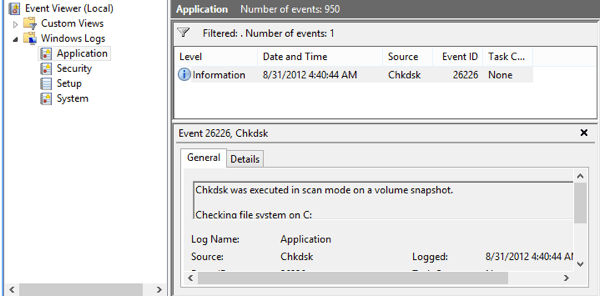
Run System File Checker in Windows 8
System File Checker is a great tool that will verify all of the original files installed with Windows 8 and make sure none of them have been deleted, replaced or otherwise damaged in some way. It it does find a problem, it basically loads the original system file to replace the deleted or damaged one.
If Windows 8 is freezing a lot or crashing a lot, you might want to try and run system file checker as it could be a a problem with corrupt or missing system files. Also, it you see other strange issues in Windows 8 like missing apps or apps not opening, etc, then there is no harm in running SFC.
You can run SFC by going to the Start Screen, right-clicking on an empty spot and choosing All apps. Scroll to the right and then right-click on Command Prompt.
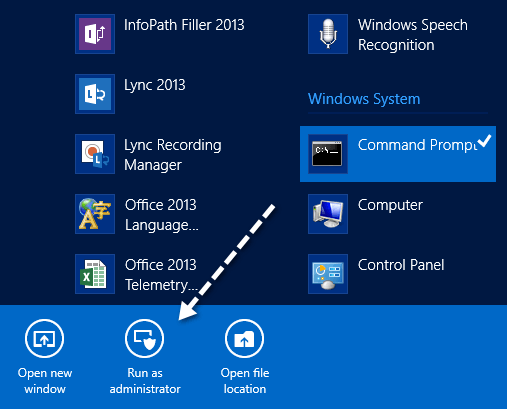
Choose Run as Administrator from the bar that pops up at the bottom of the screen. Now at the command prompt, type the following command:
sfc /scannow
This will start the verification process for all system files in Windows 8.

Once it finishes, it will display either a message saying everything fine or it will tell you which files had problems and were replaced by the system. These are two easy to use tools in Windows 8 to help troubleshoot many different types of problems. Enjoy!





No comments:
Write comments