In Windows 8, performing a clean install is a very simple and easy process, unlike previous versions of Windows. In Windows 7, you had to go through about 10 steps in order to do a clean install. In Windows 8, the process has been simplified and can be done from within Windows 8 itself!
In this article, I’ll walk you through the steps to perform a clean install of Windows 8. Remember that you will lose all of your data, so make sure to backup anything that you might need.
Clean Install Windows 8
To get started, you need to open the Charms bar in Windows 8. You can access it by moving your mouse over to the top right side of the screen or by pressing Windows Key + C. Then click on Settings.

Next, click on Change PC Settings at the very bottom.
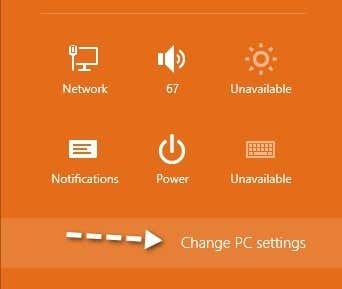
Next, under PC Settings, click on General.

On the right hand side, you’ll see a option if you scroll down that says “Remove everything and reinstall Windows“. Go ahead and click on that.
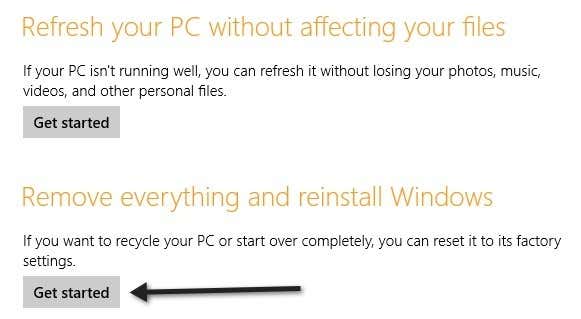
You’ll get a message about what a reset of your PC will do:

At this point, you might need to pop in your Windows 8 disc if you have one, otherwise it will start the reinstall process and you’re good to go. It will take some time to reinstall and after that you’ll have to go through the setup steps to get started with Windows 8 such as choosing a username, login, etc. If you have any problems performing a clean install of Windows 8, post a comment here and I’ll try to help. Enjoy!





No comments:
Write comments